I had an email a few days ago about a new resource I posted. A teacher had been running a calendar math program in her classroom and wanted to continue, but she wasn't sure how she'd be able to make it happen during distance learning.
This got me thinking about the different ways that teachers can share new things during this time, and I've come up with three straightforward ideas to share. (Oh, and there's a FREEBIE at the bottom of the post!)
Screen Recording
One simple and FREE way of introducing a new resource to your students is with a screen recording app such as Screencastify.
Screencastify is a free Google Chrome extension with tons of possibilities in the classroom.
When sharing a new resource, you can share your entire desktop or an application window. You can also use your webcam to show yourself on the screen.
Here is an example of how you can use this to share a new digital resource with your students:
Grab yourself a FREE premium account now using the promo code: CAST_COVID.
Grab yourself a FREE premium account now using the promo code: CAST_COVID.
Use What You've Got!
Don't overthink this! Grab your cellphone and do a quick video of your screen!
Keep in mind that the image isn't going to be as clear for your students, especially if they're working on small devices.
Here's a quick example of how this can work for sharing new digital resources with your students:
Share (and Give Control!) During a Video Conference
Many of you are currently using platforms like Google Meet and Zoom for "meeting" virtually with your students, and this is another great way to share new digital resources with your students.
During these meetings, you can record yourself demonstrating a new resource on a device or share your screen to accomplish the same thing as a Screencastify video, except that you have your students with you live! This allows them to participate and ask questions.
AND... if you're using Google Meet, you can even give your students control of your computer to work with the resource together with you!
(This may be possible to do with other platforms, but you'll have to research that yourself.)
I'm not going to demonstrate this one in a video. I, too, am spending most of my days in my pajamas! 😜
To share control of your screen, all you are going to require is the free Chrome extension Remote Desktop.
To install the extension, visit this link: https://remotedesktop.google.com/support
Then, during your Google Meet session, copy the link into the chat, but DO NOT SHARE IT! Instead, add /session/ to the end of the link, go back to the support page, and generate the 12-digit access code, pasting it to the end of the URL.
Now the URL looks something like this: https://remotedesktop.google.com/support/session/123412341234.
Students click this link, you approve them, and they have control of your computer!
This is the PERFECT way to have students engage with resources instead of passively watching your instruction, especially when beginning to use a new one like the calendar math resource the teacher was asking me about days ago:
Your students can move the elements on your screen without even having to install the extension on their computers!
I hope that this is helpful as you work to teach in this new world! I'd love to hear your technology tips and tricks, so feel free to reach out to me HERE.
If you'd like a closer look at the resources I shared in these videos you can find those here:
I have many other digital resources available for Google Apps AND Seesaw in my Teachers Pay Teachers store! Contact me if you're looking for something specific!
I know that gathering assigned work from students when you're working remotely is challenging, so I've made a couple of Google templates that you can use to share with your students what they are missing. Grab those FREE right here:
You might also be interested in learning how to adapt your PDF resources to distance learning in this blog post:
Check out this Pinterest board for more digital resources and ideas:
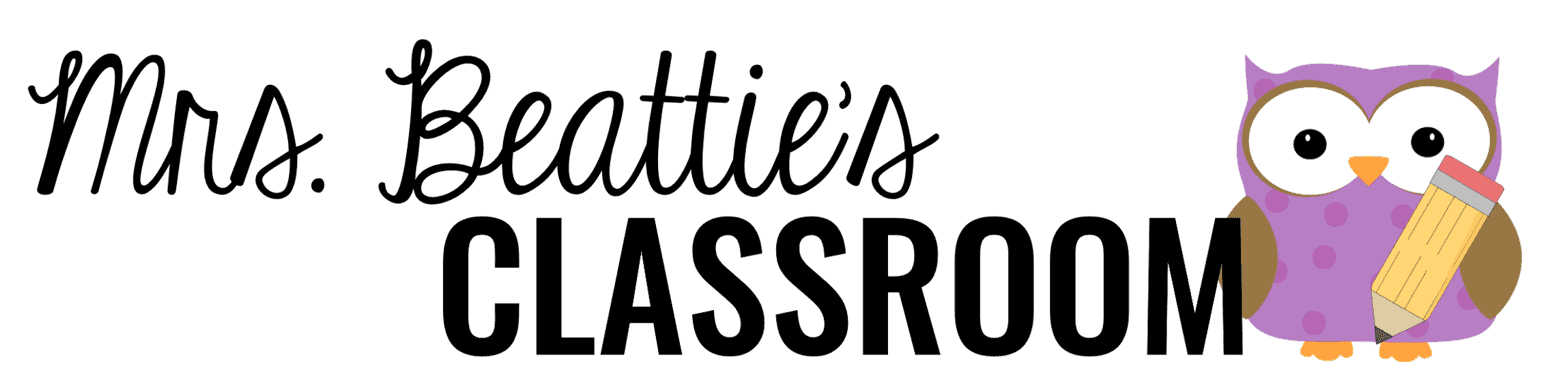













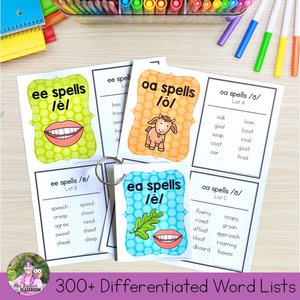




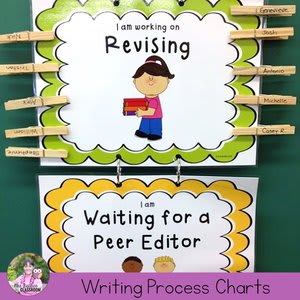






.png)



No comments
Connect with me!! I love reading your comments and will respond as soon as I can!
Note: Only a member of this blog may post a comment.